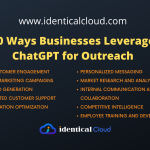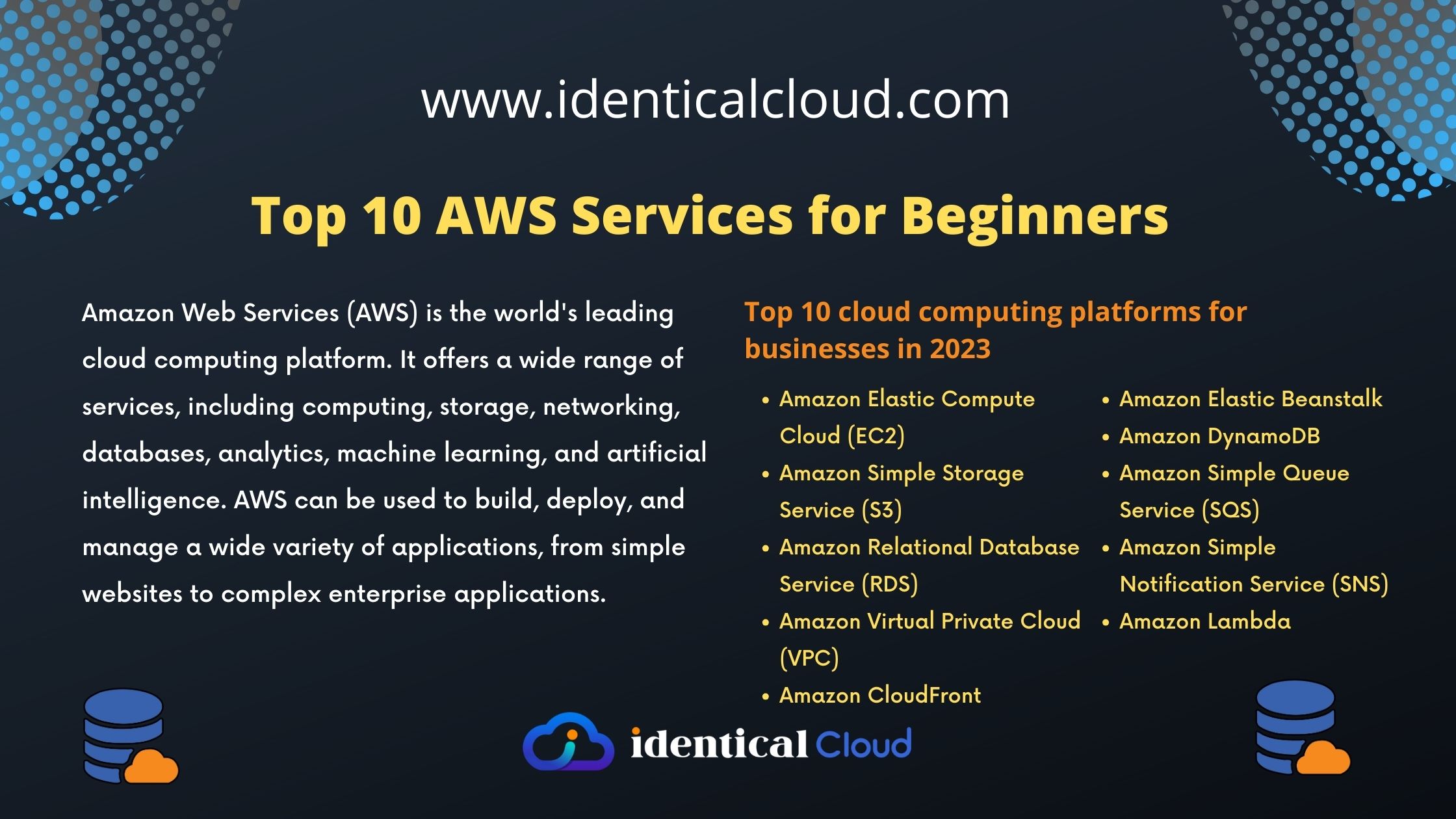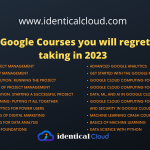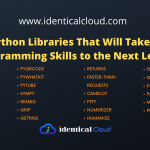Enable Multi-Factor Authentication (MFA) for Enhanced Security in AWS – Amazon AWS
Enable Multi-Factor Authentication (MFA) for Enhanced Security in AWS
Securing your AWS (Amazon Web Services) account is of paramount importance. One effective way to bolster your account’s security is by enabling Multi-Factor Authentication (MFA). MFA adds an extra layer of protection by requiring users to provide an additional authentication factor beyond just a password. In this blog post, we will explore the steps to enable MFA in your AWS account and the benefits it provides.
What is Multi-Factor Authentication (MFA)?
Multi-Factor Authentication is a security measure that combines multiple authentication factors to verify a user’s identity. Typically, it involves something the user knows (e.g., password), something the user has (e.g., a smartphone or hardware token), or something the user is (e.g., biometric data). By requiring two or more of these factors, MFA significantly strengthens the security of your AWS account.
Enabling Multi-Factor Authentication (MFA) in AWS:
Step 1: Sign in to the AWS Management Console: Access the AWS Management Console by visiting https://console.aws.amazon.com and sign in using your AWS account credentials.
Step 2: Open the IAM Management Console: Once signed in, navigate to the IAM (Identity and Access Management) service. You can either search for “IAM” in the AWS Management Console’s search bar or select it from the list of available services.
Step 3: Access the IAM Users page: In the IAM Management Console, click on “Users” in the left-hand navigation pane. This will display a list of IAM users associated with your AWS account.
Step 4: Select the User to Enable MFA: Locate the IAM user for whom you want to enable MFA and click on their username to select them.
Step 5: Enable MFA for the User: In the user details view, click on the “Security credentials” tab. Under “Multi-Factor Authentication (MFA),” click on the “Manage” button.
Step 6: Set Up MFA Device: In the MFA management screen, click on “Assign MFA device.” AWS provides two options for setting up MFA:
- Virtual MFA device: Select the “Virtual MFA device” option if you want to use a virtual MFA app like Google Authenticator or Authy on your smartphone or tablet. Follow the instructions to set up the virtual MFA device by scanning the displayed QR code or manually entering the secret key.
- U2F security key: If you possess a compatible hardware security key, choose the “U2F security key” option. Follow the instructions to configure your U2F security key.
Step 7: Activate MFA: After setting up the MFA device, enter the authentication code generated by your virtual MFA app or insert your U2F security key. Click on “Assign MFA” to activate MFA for the user.
Step 8: Verify MFA Configuration: Upon successful activation, the user’s MFA status will change to “Assigned” in the IAM user details view. You can also view the MFA device information, such as the serial number and QR code, by clicking on the “Show QR code” link.
Step 9: Test MFA Authentication: To ensure everything is working correctly, sign out of the AWS Management Console and sign back in using the IAM user’s credentials. When prompted, enter the MFA authentication code generated by your MFA device. Successful authentication will grant access to the AWS Management Console.
Benefits of Enabling MFA:
- Enhanced Security: MFA provides an additional layer of protection, reducing the risk of unauthorized access to your AWS resources.
- Mitigation of Password-Based Attacks: MFA safeguards against password-related vulnerabilities, such as brute-force attacks or stolen credentials.
- Compliance Requirements: Many compliance frameworks and regulations mandate the use of MFA for securing sensitive data.
- Peace of Mind: By implementing MFA, you can have peace of mind knowing that your AWS account is better protected against potential security breaches.
Enabling Multi-Factor Authentication (MFA) is a crucial step in strengthening the security of your AWS account. By requiring an additional authentication factor beyond just a password, you significantly reduce the risk of unauthorized access. Follow the steps outlined in this blog post to enable MFA for your AWS users, and experience the enhanced security and peace of mind it provides. Remember, investing in robust security measures like MFA is an essential aspect of safeguarding your valuable AWS resources in today’s digital age.