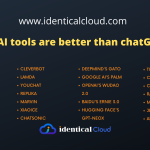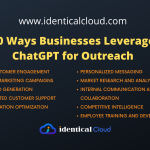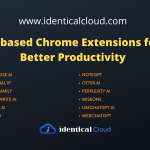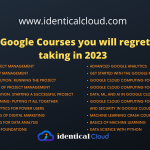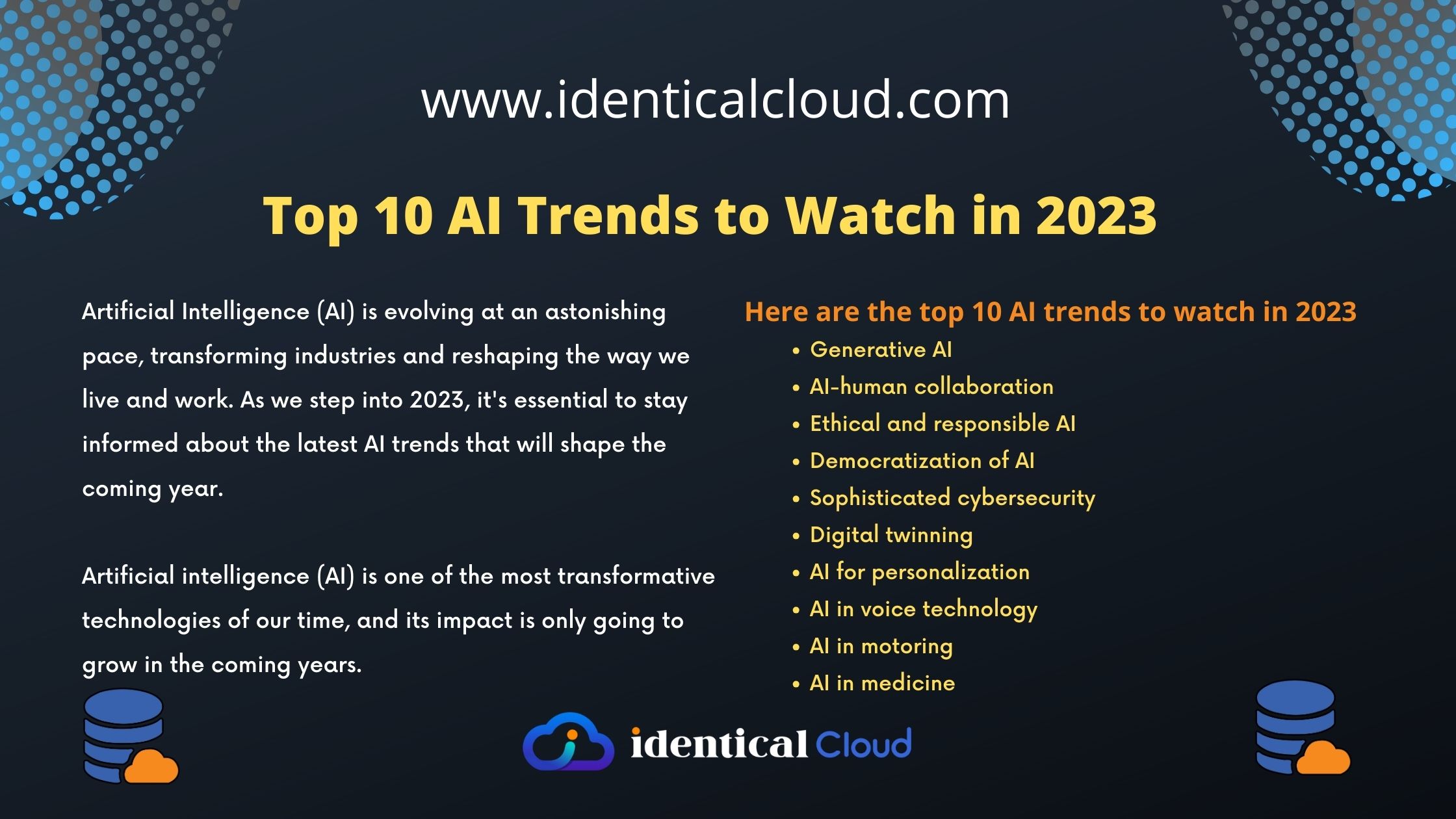Install Nginx and PHP-FPM on Ubuntu
How to install Nginx and PHP-FPM on Ubuntu? How to install LEMP on ubuntu system? Here’s the article which will help you install Nginx and PHP-FPM or LEMP in less than 2 minutes.
We will be using PHP7.2 FPM version in this post and will see Nginx rules to connect to PHP-FPM through Socket
Let’s start with Nginx installation, Run following commands on Terminal
apt update
apt install nginx #it will install latest nginx versionSimilarly, Let’s Install PHP7.2-FPM now, Run following commands on Terminal
apt install -y php7.2-fpm Above commands will install php7.2-cli and some other important PHP extensions as well.
You can check the installation of both by checking status of their services
service nginx status
service php7.2-fpm status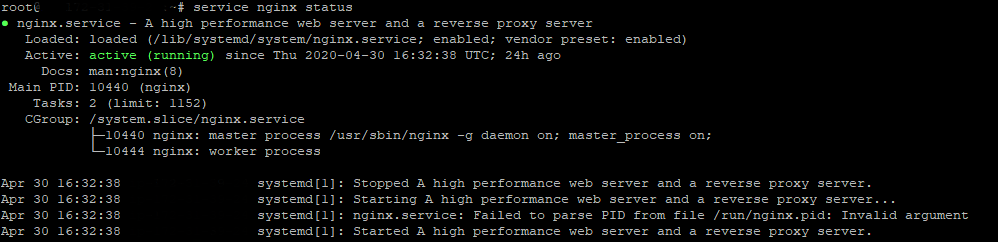
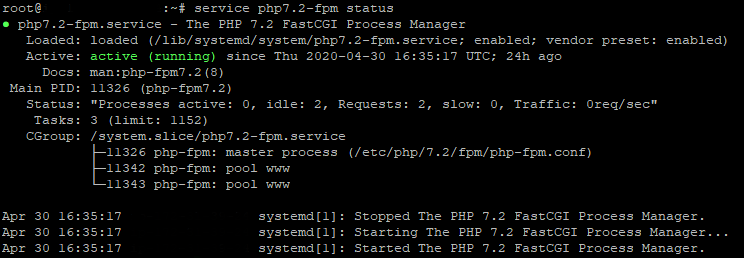
Nginx Configuration files reside at /etc/nginx folder
We’ll create our website’s Nginx configuration file there
vi /etc/nginx/sites-available/example.servername.com.confserver {
listen 80;
server_name example.servername.com; #can contain IP as well
root /usr/share/nginx/html/;
index index.php index.html;
location ~* \favicon.ico$ {
expires 6d;
}
location ~* \.(eot|otf|ttf|woff|woff2)$ {
expires 6d;
}
location ~ \.css {
add_header Content-Type text/css;
expires 6d;
}
location ~* \.js {
add_header Content-Type application/x-javascript;
expires 6d;
}
location ~* \.png|jpeg|jpg {
add_header Content-Type image/png;
add_header Content-Type image/jpeg;
add_header Content-Type image/jpg;
expires 6d;
}
location ~* \.svg {
add_header Content-Type image/svg+xml;
expires 6d;
}
location ~ /\.(?!well-known).* {
deny all;
}
#location block to integrate PHP-FPM with NGINX
location ~* \.php$ {
fastcgi_split_path_info ^(.+\.php)(/.+)$;
try_files $uri =404;
fastcgi_param REQUEST_URI $request_uri;
fastcgi_param QUERY_STRING $query_string;
fastcgi_param REQUEST_METHOD $request_method;
fastcgi_param CONTENT_TYPE $content_type;
fastcgi_param CONTENT_LENGTH $content_length;
fastcgi_pass unix:/run/php/php7.2-fpm.sock;
include fastcgi_params;
fastcgi_param SCRIPT_FILENAME $document_root$fastcgi_script_name;
}
}
Notes: In the above configuration file, We have added the “expires” variable in each location block, which will suggest the caching time of that object once served on the browser.
We have also added, Content-type header for files that will be added in headers.
Finally, we have integrated PHP-FPM configuration, so every file with extension .php will be served with that block.
For more variants of NGINX configuration example, visit this article link
Save your changes and now we will create link of this configuration file
cd /etc/nginx/sites-enabled && ln -s /etc/nginx/sites-available/example.servername.com.conf example.servername.com.confNow, restart Nginx for this changes to get effect.
service nginx restartIf you want to add any additional package from PHP as an eg. MySQL extension to connect to MySQL database, run following command
apt install php7.2-mysqlNow, restart PHP-FPM after that
service php7.2-fpm restartLet’s Create phpinfo file to check this setup
cd /usr/share/nginx/html && vi info.php<?php
phpinfo();
?>Save this file and Go to Browser and hit your IP/Domain
URL/info.php
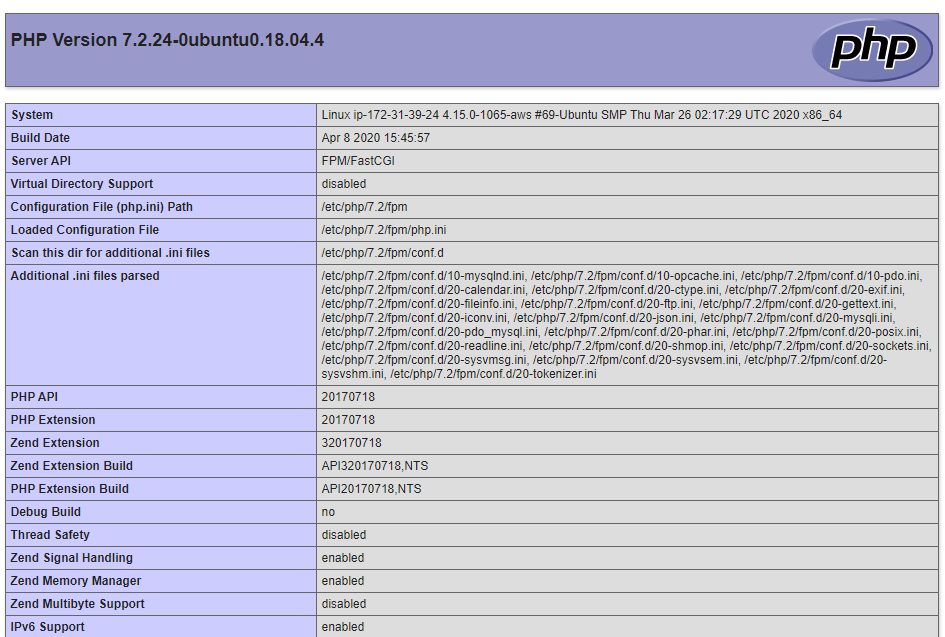
Note: Code Directory is /usr/share/nginx/html
Read out other blog on NGINX here
Do Reach out in the comment section if you find this content useful.
Drafted On,
May 1, 20120
DevOps
identicalCloud.com
Nginx FAQ
How do I run nginx on ubuntu?
1. update your package manager apt-get update
2. Install latest Nginx version apt-get install nginx
3. Check Nginx status using service nginx status
4. start Nginx service if status is stopped service nginx start
5. Change Nginx configuration as needed