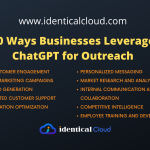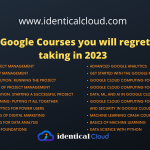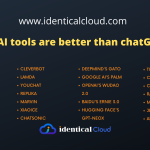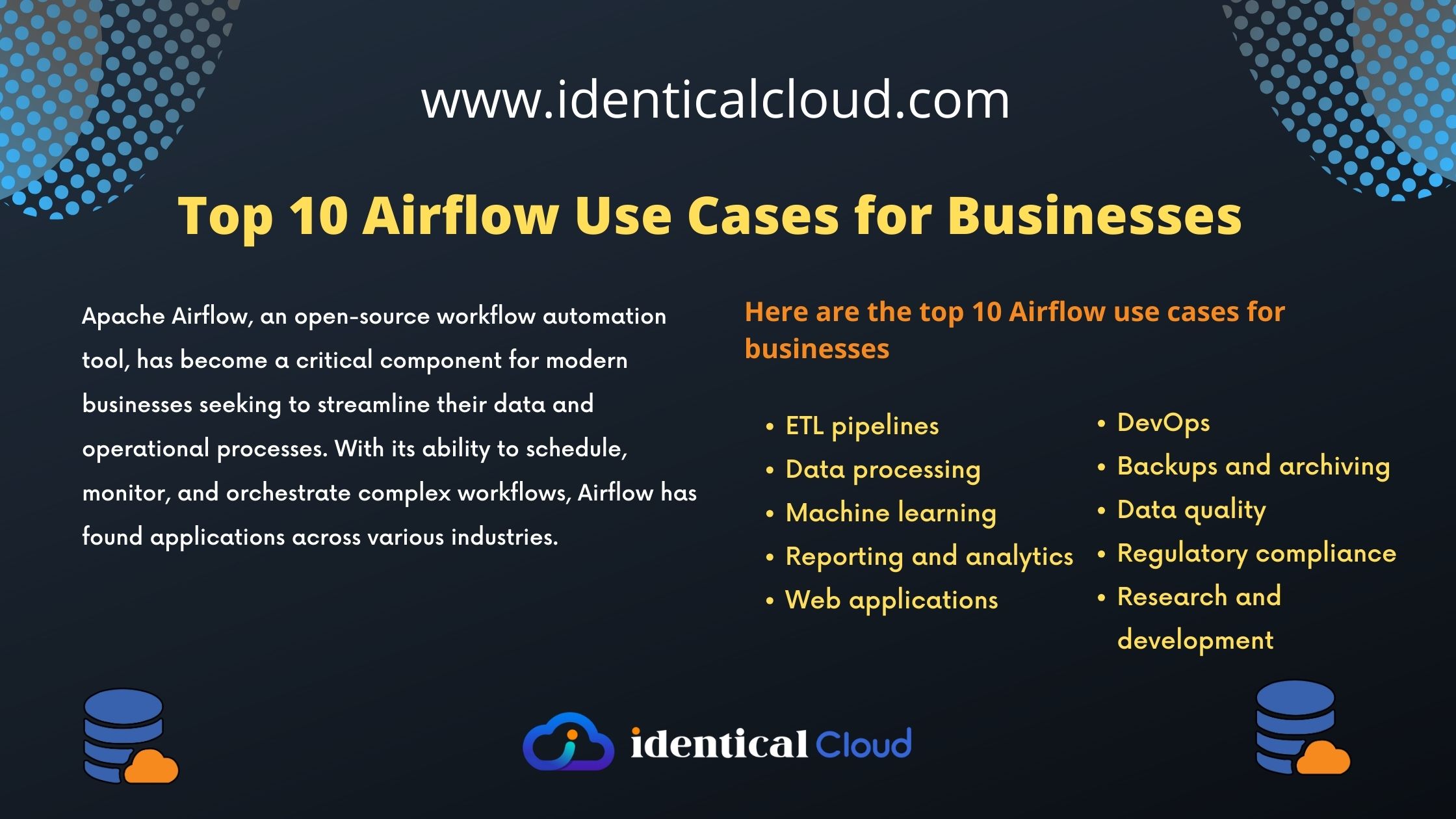What Is Raspberry Pi? Features, and Uses
What Is Raspberry Pi?
Raspberry Pi is not your ordinary computer. Discover what makes this tiny device so special and how it’s changing the way we interact with technology.
Raspberry Pi, where a credit card-sized computer can open up a universe of possibilities. In this comprehensive guide, we will take you on a journey through the exciting realm of Raspberry Pi, from its origins to its diverse applications.
Basic Raspberry Pi Usage
Once you’ve got your Raspberry Pi up and running, it’s time to explore its basic functions. From powering on and off to navigating the desktop environment, we’ve got you covered.
1. Powering On and Off:
- To power on your Raspberry Pi, connect it to a compatible power source using a micro USB cable. Most models use a 5V/2.5A power supply.
- Once powered, the Raspberry Pi should boot up, and you’ll see the operating system’s desktop environment on your display.
- To turn off your Raspberry Pi safely, click on the Raspberry icon in the top-left corner, go to “Shutdown,” and select “Shutdown” or “Restart.” Alternatively, you can use terminal commands:
sudo shutdown -h now # To shut down
sudo reboot # To restart
2. Using the Desktop Environment:
- Raspberry Pi typically runs the Raspberry Pi OS (formerly known as Raspbian), which features a user-friendly desktop environment similar to traditional computer interfaces.
- The desktop includes a taskbar, a start menu (Raspberry menu), and a variety of pre-installed applications such as web browsers, office software, and more.
- Navigate through the interface using a USB mouse or keyboard connected to your Raspberry Pi.
3. Connecting to the Internet:
- Most Raspberry Pi models have built-in Wi-Fi capabilities, making it easy to connect to a Wi-Fi network. You can set this up through the desktop interface.
- Alternatively, you can connect via an Ethernet cable for a wired connection.
- Once connected, you can browse the web, download software, and access online resources.
4. Updating and Upgrading:
- Regularly updating your Raspberry Pi OS is crucial to keep it secure and up-to-date with the latest features.
- Open a terminal window (command prompt) by clicking the terminal icon on the taskbar or pressing
Ctrl + Alt + T. - Use the following commands to update and upgrade your system:
sudo apt update # Updates the package list
sudo apt upgrade # Upgrades installed packages
sudo apt dist-upgrade # Upgrades packages, including dependencies
5. File Management:
- Use the file manager (typically Thunar or PCManFM) to organize files and folders on your Raspberry Pi.
- You can access external storage devices, such as USB drives and SD cards, through the file manager.
6. Software Installation:
- To install new software on your Raspberry Pi, you can use the built-in “Add/Remove Software” tool from the Raspberry menu.
- Alternatively, you can use the terminal and the
aptpackage manager. For example:
sudo apt install package-name
7. User Accounts:
- By default, Raspberry Pi OS has a user account named “pi” with administrative privileges (sudo access).
- You can create additional user accounts or modify existing ones as needed.
8. Shutting Down and Rebooting:
- Always shut down your Raspberry Pi properly before disconnecting the power source to avoid data corruption.
- You can also reboot the system using the appropriate menu option or terminal command.
Programming on Raspberry Pi
Raspberry Pi isn’t just for enthusiasts; it’s a fantastic platform for learning to code. Get introduced to Python and learn how to harness the power of the GPIO pins for your projects.
1. Choosing a Programming Language:
- Raspberry Pi supports multiple programming languages, but Python is the most popular choice due to its simplicity and a vast community of users and resources.
- Other languages like C/C++, Java, JavaScript, and Scratch are also viable options depending on your project’s requirements.
2. Setting Up Your Development Environment:
- Raspberry Pi typically comes with Python pre-installed. You can check the installed version by opening a terminal and typing:
python --version
- If you need to install additional programming languages or tools, you can use the terminal and package manager (
apt) or language-specific package managers (e.g.,pipfor Python).
3. Writing and Running Code:
- Use a text editor or integrated development environment (IDE) to write your code. Raspberry Pi OS includes a basic text editor (e.g., Geany or Thonny) that you can use.
- Save your code with the appropriate file extension (e.g.,
.pyfor Python,.cfor C/C++). - Open a terminal and navigate to the directory where your code is saved.
- To run Python code, use the
pythoncommand followed by your script’s filename:
python your_script.py
- For other languages, use the respective compiler or interpreter.
4. GPIO Programming:
- One of the unique features of Raspberry Pi is its GPIO (General Purpose Input/Output) pins, which allow you to interact with the physical world.
- To control GPIO pins with Python, you can use libraries like RPi.GPIO or gpiozero. These libraries make it easy to interface with sensors, LEDs, motors, and more.
5. Exploring Programming Projects:
- Raspberry Pi is perfect for hands-on projects. Start with simple projects like blinking an LED or reading sensor data.
- Explore online resources, tutorials, and project ideas to expand your programming skills. There are plenty of Raspberry Pi communities and forums where you can find inspiration and guidance.
6. Version Control:
- Consider using version control systems like Git to track changes in your code. You can host your projects on platforms like GitHub, GitLab, or Bitbucket for collaboration and version history.
7. Debugging and Testing:
- Debugging tools and techniques are essential for finding and fixing issues in your code. Learn how to use print statements, log files, and debugging tools specific to your programming language.
8. Sharing Your Projects:
- If you’ve created something cool, consider sharing it with the Raspberry Pi community. You can publish your code and documentation online or even create a video tutorial.
9. Learning Resources:
- Invest time in learning. Raspberry Pi offers various educational resources, including books, online courses, and tutorials. You can also join local Raspberry Pi user groups or attend workshops.
Raspberry Pi Projects
Embark on a journey of creativity with exciting Raspberry Pi projects. We’ll guide you through home automation, building a media center, retro gaming, and more.
Home Automation Projects
- Smart Mirror: Create a mirror that displays the time, date, weather forecast, news headlines, and more on a two-way mirror with a Raspberry Pi behind it.
- Home Security System: Build a DIY home security system using Raspberry Pi and a camera module. You can set up motion detection and live streaming.
- Smart Thermostat: Design your own smart thermostat to control heating and cooling systems in your home. You can control it remotely via a web interface.
Media Center Projects
- Kodi Media Center: Turn your Raspberry Pi into a media center by installing Kodi. You can use it to stream movies, music, and even play retro games.
- Plex Media Server: Transform your Raspberry Pi into a Plex server to organize and stream your media library to various devices.
Retro Gaming Projects
- RetroPie Arcade Cabinet: Build a retro gaming console with arcade controls and load it with classic games using the RetroPie software.
- Game Boy Zero: Create a portable handheld gaming device that emulates classic Game Boy games.
Educational and STEM Projects
- Raspberry Pi-based Robot: Build a robot using Raspberry Pi and control it using Python code. You can add sensors for obstacle avoidance or line following.
- Weather Station: Set up a weather station to monitor temperature, humidity, and other weather data using sensors and display the information on a website.
IoT Projects
- Home Assistant: Create a home automation hub using Home Assistant and integrate various smart devices into a single control center.
- IoT Door Lock: Build a smart door lock system that you can control remotely using your smartphone.
Art and Creativity Projects
- Digital Art Canvas: Design an interactive digital art canvas that displays generative art, animations, or responds to touch and movement.
- Pi-powered Music Player: Use a Raspberry Pi as a music player with high-quality audio output and customize the interface to your liking.
Networking and Server Projects
- Pi-hole Network-wide Ad Blocker: Set up a network-wide ad blocker to block ads and improve internet browsing across all devices on your network.
- File Server: Create a file server to store and access your files, photos, and videos from anywhere on your network.
Environmental Monitoring Projects
- Aquarium Controller: Monitor and control your aquarium’s temperature, lighting, and water conditions using Raspberry Pi.
- Plant Watering System: Build an automated plant watering system that keeps your plants healthy and hydrated.
Raspberry Pi Networking
Connectivity is key. Discover how to set up Wi-Fi, access your Raspberry Pi remotely using SSH, and even create your own server.
1. Connecting to Wi-Fi:
- Using the Desktop Interface:
- Click on the network icon in the top-right corner of the taskbar.
- Select your Wi-Fi network from the list and enter the password if required.
- Using the Command Line:
- Open a terminal window.
- Run the following command to list available Wi-Fi networks:
sudo iwlist wlan0 scan | grep ESSID - Edit the Wi-Fi configuration file:
sudo nano /etc/wpa_supplicant/wpa_supplicant.conf - Add the following lines to configure your network:
network={
ssid=”your_network_name”
psk=”your_network_password”
} - Save and exit the text editor (press
Ctrl+X, thenY, thenEnter).
- Static IP Configuration:
- If you need a static IP address, edit the
/etc/dhcpcd.conffile and add your configuration:
interface wlan0
static ip_address=192.168.1.100/24
static routers=192.168.1.1
static domain_name_servers=192.168.1.1 - Replace the values with your network configuration.
- If you need a static IP address, edit the
2. SSH Access:
- Secure Shell (SSH) allows you to access your Raspberry Pi remotely from another device on the same network.
- Ensure SSH is enabled in the Raspberry Pi Configuration tool or by running:
sudo raspi-config
- You can use an SSH client like PuTTY (Windows) or the
sshcommand (Linux/macOS) to connect:
ssh pi@raspberry_pi_ip_address
3. Remote Desktop Access (VNC):
- You can set up Virtual Network Computing (VNC) to access the Raspberry Pi’s desktop remotely.
- Install the VNC server on your Raspberry Pi:
sudo apt-get install realvnc-vnc-server- Configure VNC by running:
sudo raspi-config- Navigate to “Interfacing Options” and enable VNC.
- Use a VNC client (e.g., RealVNC Viewer) on your computer to connect to the Raspberry Pi.
4. Creating a Raspberry Pi Server:
- You can turn your Raspberry Pi into a server for various purposes, such as a web server or a file server.
- For a web server:
- Install Apache, PHP, and MySQL (LAMP stack):
sudo apt-get install apache2 php mysql-server - Create a directory for your web files (e.g.,
/var/www/html) and copy your website files there. - Access your website using the Raspberry Pi’s IP address in a web browser.
- Install Apache, PHP, and MySQL (LAMP stack):
- For a file server (using Samba for Windows file sharing):
- Install Samba:
sudo apt-get install samba samba-common-bin - Configure Samba by editing the
/etc/samba/smb.conffile. - Create a Samba user and assign a password:
sudo smbpasswd -a pi - Share directories on your Raspberry Pi by adding them to the Samba configuration.
- Install Samba:
Advanced Topics
Ready to push the boundaries? Explore advanced topics like overclocking, cluster computing, robotics, and machine learning on your Raspberry Pi.
1. Overclocking Raspberry Pi:
- Overclocking can boost the performance of your Raspberry Pi, but it requires careful adjustments to voltage and clock settings.
- Learn how to overclock your Raspberry Pi safely to achieve better performance for CPU-intensive tasks.
2. Cluster Computing with Raspberry Pi:
- Create a Raspberry Pi cluster by connecting multiple Raspberry Pi boards together.
- Explore cluster computing concepts and parallel processing to distribute tasks among the nodes.
3. Robotics and IoT Projects:
- Build advanced robotics projects like autonomous robots with sensors, computer vision, and motion control.
- Explore IoT projects, including home automation, sensor networks, and remote monitoring.
4. Machine Learning on Raspberry Pi:
- Raspberry Pi is capable of running machine learning models. Explore machine learning frameworks like TensorFlow or OpenCV on your Raspberry Pi.
- Build projects like image recognition, voice assistants, or even self-driving car models.
5. Customizing and Modifying Hardware:
- Get hands-on with hardware modifications and customizations. For example, connect external sensors, add displays, or create custom cases.
- Explore interfacing with various hardware components and peripherals.
6. Security and Privacy:
- Learn about cybersecurity and hardening your Raspberry Pi against potential threats when connected to the internet.
- Explore privacy-enhancing projects such as setting up a VPN server or a Tor relay.
7. Distributed Systems and Networking:
- Explore advanced networking concepts, including setting up DNS servers, VPNs, and routing tables.
- Build distributed systems that involve multiple Raspberry Pi devices working together.
8. High-Performance Computing (HPC):
- Raspberry Pi clusters can be used for high-performance computing tasks. Learn about parallel computing and distributed computing with MPI.
9. Containerization and Virtualization:
- Experiment with containerization platforms like Docker or virtualization solutions like QEMU on your Raspberry Pi.
- Run multiple isolated environments or applications.
10. Custom Operating System Development:
- For the adventurous, try creating a custom Linux-based operating system for your Raspberry Pi tailored to your specific needs.
11. Advanced Programming and Scripting:
- Dive into advanced programming topics like multi-threading, asynchronous programming, and creating web APIs on your Raspberry Pi.
12. Power Management and Optimization:
- Optimize power usage by reducing unnecessary processes and configuring your Raspberry Pi for low-power mode.
Tips and Tricks
When working with Raspberry Pi, whether you’re a beginner or an experienced enthusiast, there are various tips and tricks that can make your experience more enjoyable, efficient, and productive.
Here are some valuable Raspberry Pi tips and tricks to help you get the most out of your mini-computer:
1. Backup Your SD Card Regularly:
- Create backup images of your SD card using tools like
dd(Linux) or specialized software (e.g., Win32 Disk Imager for Windows). - Having a backup allows you to quickly restore your system in case of corruption or experimentation gone wrong.
2. Use a Quality Power Supply:
- Invest in a high-quality power supply with the correct voltage and current rating for your Raspberry Pi model.
- Inadequate power supplies can lead to instability and unexpected shutdowns.
3. Utilize Keyboard Shortcuts:
- Learn keyboard shortcuts for faster navigation within the Raspberry Pi desktop environment (e.g., Alt+Tab for switching between open applications).
4. Customize the Desktop Environment:
- Customize the desktop environment to your liking by right-clicking on the desktop and accessing the desktop preferences.
- Change wallpapers, themes, and desktop icons to suit your preferences.
5. Assign Static IP Addresses:
- Assign static IP addresses to your Raspberry Pi on your local network to make it easier to access remotely.
- This can be done through your router’s DHCP settings.
6. Optimize Performance:
- Optimize performance by disabling unnecessary services and startup applications.
- Monitor resource usage using tools like
htopto identify resource-hungry processes.
7. Enable SSH Key Authentication:
- Enhance security by disabling password-based SSH authentication and using SSH key pairs instead.
- This prevents unauthorized access to your Raspberry Pi.
8. Explore Headless Operation:
- Set up and use your Raspberry Pi in headless mode (without a monitor) by accessing it remotely via SSH or VNC.
- This saves space and energy when running servers or projects.
9. Invest in Cooling Solutions:
- If your Raspberry Pi tends to get hot during resource-intensive tasks or overclocking, consider using heatsinks or a cooling fan.
- Overheating can lead to performance throttling or even damage.
10. Use External Storage:
- Connect external storage devices like USB drives or external hard drives to expand your storage capacity.
- You can also boot your Raspberry Pi from an external USB device for faster performance.
11. Monitor Temperature and System Metrics:
- Install monitoring tools like `lm-sensors` or third-party software to keep an eye on temperature and system performance.
- Create alerts or automate actions based on monitoring data.
12. Customize LED Status Lights:
- Modify the behavior of the Raspberry Pi's status LEDs to suit your preferences or to provide visual feedback for specific events or conditions.
13. Automate Tasks with Cron:
- Use the `cron` scheduler to automate repetitive tasks like backups, data syncing, or script execution at specific times.
14. Set Up a Network Attached Storage (NAS):
- Turn your Raspberry Pi into a network-attached storage device to store and access files from any device on your network.
15. Explore Third-Party Software Repositories:
- Consider using third-party repositories like Pi-hole for network-wide ad-blocking or RetroPie for retro gaming.
16. Join the Raspberry Pi Community:
- Engage with the Raspberry Pi community through forums, online communities, and social media platforms.
- Share your projects, seek advice, and learn from others.
17. Keep Documentation:
- Maintain a journal or documentation for your Raspberry Pi projects. Include schematics, code, and notes.
- Documenting your work helps troubleshoot issues and replicate successful projects.
These tips and tricks can help you navigate your Raspberry Pi projects more effectively and enjoy a smoother experience. Raspberry Pi offers endless possibilities for creativity and innovation, and by optimizing your workflow and exploring new projects, you can fully leverage the potential of this versatile mini-computer.
Troubleshooting and FAQs
Troubleshooting common issues and addressing frequently asked questions (FAQs) is an important part of working with Raspberry Pi. Here’s a list of common problems and their solutions, as well as answers to some frequently asked questions:
1. Raspberry Pi Won’t Power On:
- Ensure the power supply is working correctly, and the power cable is securely connected to the Raspberry Pi.
- Check for a red LED indicator on the Raspberry Pi board; it should be illuminated.
- Test with a different power supply or cable if possible.
2. No Display on Monitor:
- Make sure your monitor or TV is turned on and set to the correct input source.
- Check that the HDMI cable is securely connected to both the Raspberry Pi and the display.
- Verify the Raspberry Pi is powered on and correctly booted.
3. Wi-Fi Connection Issues:
- Double-check the Wi-Fi credentials (SSID and password) in the
wpa_supplicant.conffile. - Ensure that your Wi-Fi network is operational and within range.
- Try restarting the Wi-Fi interface:
sudo ifdown wlan0 && sudo ifup wlan0.
4. Can’t SSH into Raspberry Pi:
- Ensure SSH is enabled in the Raspberry Pi Configuration tool or via
raspi-config. - Check the Raspberry Pi’s IP address using
ifconfigor a network scanning tool. - Verify that your computer and Raspberry Pi are on the same network.
5. Software Update/Installation Issues:
- Run
sudo apt updateto ensure your package lists are up-to-date before installing or updating software. - If you encounter errors, check your internet connection and try again.
- Sometimes, certain software packages may not be available for your Raspberry Pi model.
6. Overheating or Freezing:
- Raspberry Pi may overheat, especially during resource-intensive tasks or overclocking. Use heatsinks or a fan for cooling.
- Check if any running processes or background tasks are consuming excessive CPU or memory resources.
7. GPIO Pins Not Working:
- Ensure you have the correct pin numbering scheme (BCM or physical) when programming GPIO pins.
- Verify that you have the necessary permissions (usually requires running scripts as root or being in the
gpiogroup).
FAQ’s
What is the default username and password for Raspberry Pi?
By default, the username is pi, and the password is raspberry.
How do I expand the file system to use the full SD card capacity?
Run sudo raspi-config, go to “Advanced Options,” and select “Expand Filesystem.”
Can I use a Raspberry Pi as a desktop computer?
Yes, Raspberry Pi can function as a basic desktop computer for tasks like web browsing, word processing, and email.
How can I update the Raspberry Pi OS?
Use the commands sudo apt update and sudo apt upgrade to update the operating system and installed packages.
What can I do if my Raspberry Pi is running slowly?
Reduce the number of background processes, close unnecessary applications, and consider overclocking (with caution) for a performance boost.
How do I shut down or reboot my Raspberry Pi?
Use the command sudo shutdown -h now to shut down and sudo reboot to restart.
What is the recommended way to back up my Raspberry Pi?
You can create a backup image of your SD card using tools like dd (Linux) or specialized software (e.g., Win32 Disk Imager for Windows).
How can I protect my Raspberry Pi from security threats?
Keep the Raspberry Pi OS and software up-to-date, change the default password, disable unnecessary services, and consider using a firewall.