
Get started with Git commands
Git is a source control management system. Git is a widely used tool for code management recently. Git is one of the most mandatory tools to learn for any Developer or Software Engineer. It is used widely in the IT professional world.
Today, Let’s understand some basic git commands
1. Git Clone
- Clone a repository from Remote Origin to the local system
- There are 2 ways to clone any repository
1. SSH
2. HTTP/HTTPS
To clone using SSH Keys, you must configure SSH Keys in your system from your respective Git provider (Github, GitLab, bitbucket, etc.)
After adding SSH keys, clone using below command
git clone git@github.com:demourl/demo.git
To clone using HTTP/HTTPS method, you will require Username and password
For HTTPS, Clone using below command
git clone https://github.com/demourl/demo.gitBoth of above commands, will clone code in current working directory
To clone it in custom directory, add PATH of that directory at the end
for e.g.
git clone https://github.com/demourl/demo.git gitcode/democode2. Git fetch
to fetch recent changes in branches and tags to our local repository
- fetch all remote branches
git fetch --all- At time of fetching, remove any remote references that no longer exist on the remote
Git fetch --prune3. Git branch
to list current working branch
git branchto list all remote available branch
git branch -ato delete branch from local source control
git branch -D $BRANCH_NAME4. Git checkout
to checkout any remote branch or tag
git checkout $BRANCH_NAME
or
git checkout $TAG_NAMEto create new branch and checkout
git checkout -b $BRANCH_NAME5. Git pull
to get all changes from remote to local environment
git pull origin $BRANCH_NAMENote:
- You can pull changes of same remote branch to local branch
- In case, you wish to merge your current branch in some other branch and to avoid merge conflicts
- Take pull from MR Source branch
- Take pull from MR Target branch
- Generate MR
6. Git add
add files to track using git
git add filename to add all files to track
git add . 7. Git commit
You need to commit your code to save it in git source control
To commit your code
it will open your default text editor to write commit message
git commit To commit code and to write commit message in one line, use below command
git commit -m "commit messages"While writing git commit message, it is recommended to use certain format, so other users can understand commit changes easily
Basic git conventional messages are available here
8. Git push
to push your local changes to remote
to push your committed code changes in remote branch, use below command
git push origin $BRANCH_NAME9. Git stash
Stash changes you did to current branch, in case they are no longer needed, or if you need to work on some other tasks.
git stash10. Git rebase
to rebase our current branch with other branch’s changes.
It can be alternative approach to git pull from other branch
git rebase $OTHER_BRANCH_NAME (e.g. development)11. Git status
- to see current branch name
- to see un-committed changes
- to see tracked and un-tracked files in current branch
git statusVisit our website for more such information
Also read this article
Drafted On,
November 25, 2020
DevOps @ identicalCloud.com






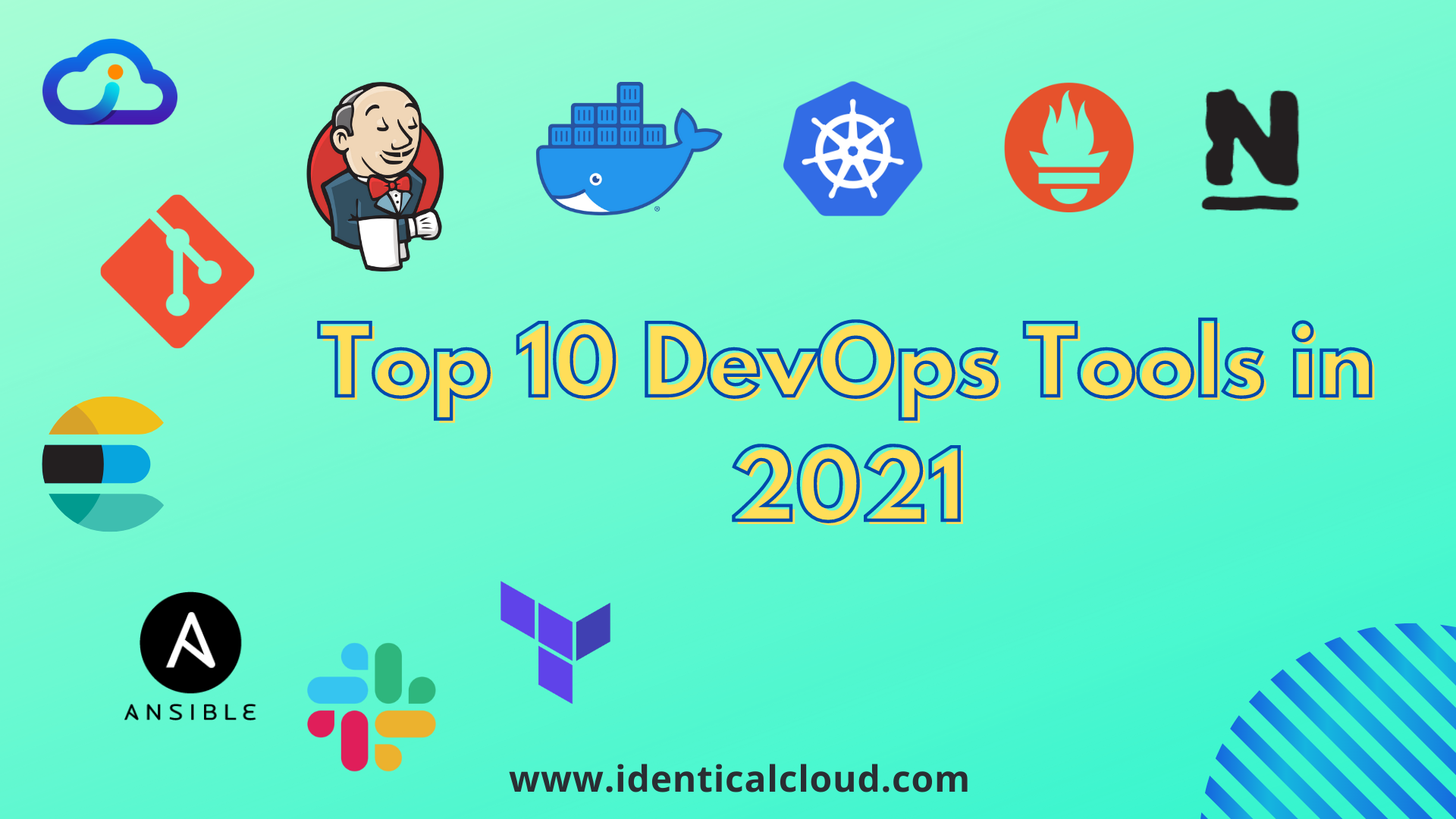
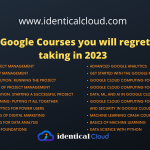

Hello Identical cloud,
As per your webinar with Vishwakarma college, I have followed your blog and YouTube videos but I’m really sorry it’s not reliable. your content is amazing but not regularly updated and you don’t have cover all the topics.
Thank you.
Hello Rajeshwari,
Thank you for your feedback. We appreciate your concern and will try to provide more detailed videos and blogs frequently.
Regards,
IdenticalCloud Team