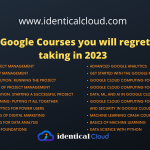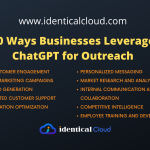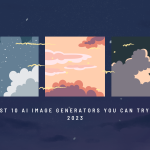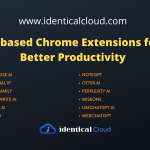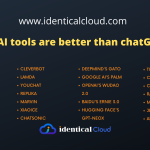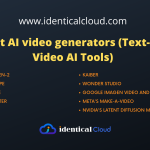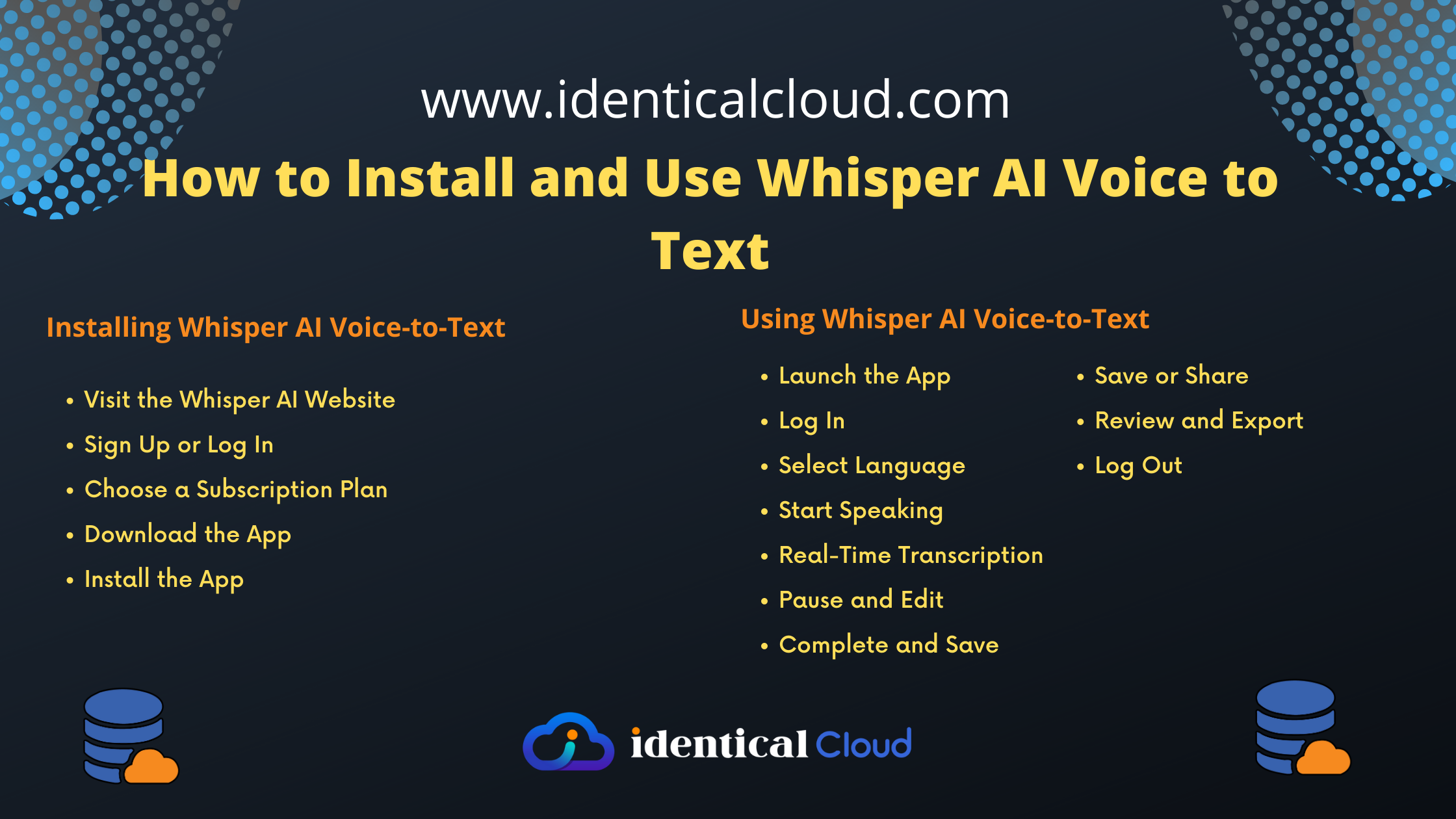
How to Install and Use Whisper AI Voice to Text
How to Install and Use Whisper AI Voice to Text
Installing and using Whisper AI Voice-to-Text is a straightforward process that can greatly enhance your communication and transcription capabilities. Follow these steps to get started:
Installing Whisper AI Voice-to-Text:
- Visit the Whisper AI Website:
Go to the official Whisper AI website (https://www.whisper.ai/) to access information about the product, its features, and subscription plans. - Sign Up or Log In:
If you’re a new user, sign up for an account on the Whisper AI platform. If you already have an account, log in using your credentials. - Choose a Subscription Plan:
Select a subscription plan that suits your needs. Whisper AI may offer different plans based on usage limits, features, and pricing. - Download the App:
Once you’ve subscribed, download the Whisper AI Voice-to-Text app from the provided link or through your device’s app store (e.g., Apple App Store or Google Play Store). - Install the App:
Install the app on your device by following the on-screen instructions. Make sure to grant the necessary permissions for the app to access your microphone and other relevant features.
Using Whisper AI Voice-to-Text:
- Launch the App: Open the Whisper AI app on your device.
- Log In: Log in to the app using your registered account credentials.
- Select Language: Choose the language you’ll be speaking in from the available options. Whisper AI supports multiple languages for voice-to-text conversion.
- Start Speaking: Press the microphone icon or a designated button within the app to start speaking. Begin dictating the content you want to transcribe.
- Real-Time Transcription: As you speak, Whisper AI will transcribe your speech into text in real time. You’ll see the text appearing on the screen as you talk.
- Pause and Edit: If needed, you can pause your speech and edit the transcribed text before continuing. This ensures accuracy and coherence.
- Complete and Save: Once you’ve finished dictating your content, stop speaking and review the transcribed text. Make any necessary edits or corrections.
- Save or Share: After reviewing, you can save the transcribed text within the app or share it through various platforms like email, messaging apps, or cloud storage.
- Review and Export: Take a moment to review the transcribed text for any errors or inaccuracies. Once you’re satisfied, you can export the text to your desired location or application.
- Log Out: When you’re done using the Whisper AI Voice-to-Text app, make sure to log out for security purposes.
Tips for Effective Use:
- Speak Clearly: Ensure you speak clearly and at a moderate pace for accurate transcription.
- Minimize Background Noise: Transcribe in a quiet environment to avoid interference from background noise.
- Use Punctuation: While speaking, use natural pauses for punctuation, such as saying “comma” or “period” to insert punctuation marks.
- Proofread: Always proofread the transcribed text before sharing or saving it to ensure accuracy.
By following these steps and tips, you can easily install and use Whisper AI Voice-to-Text to enhance your communication, streamline transcription tasks, and improve your overall productivity.