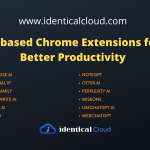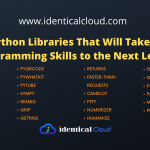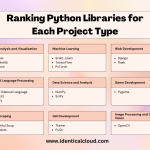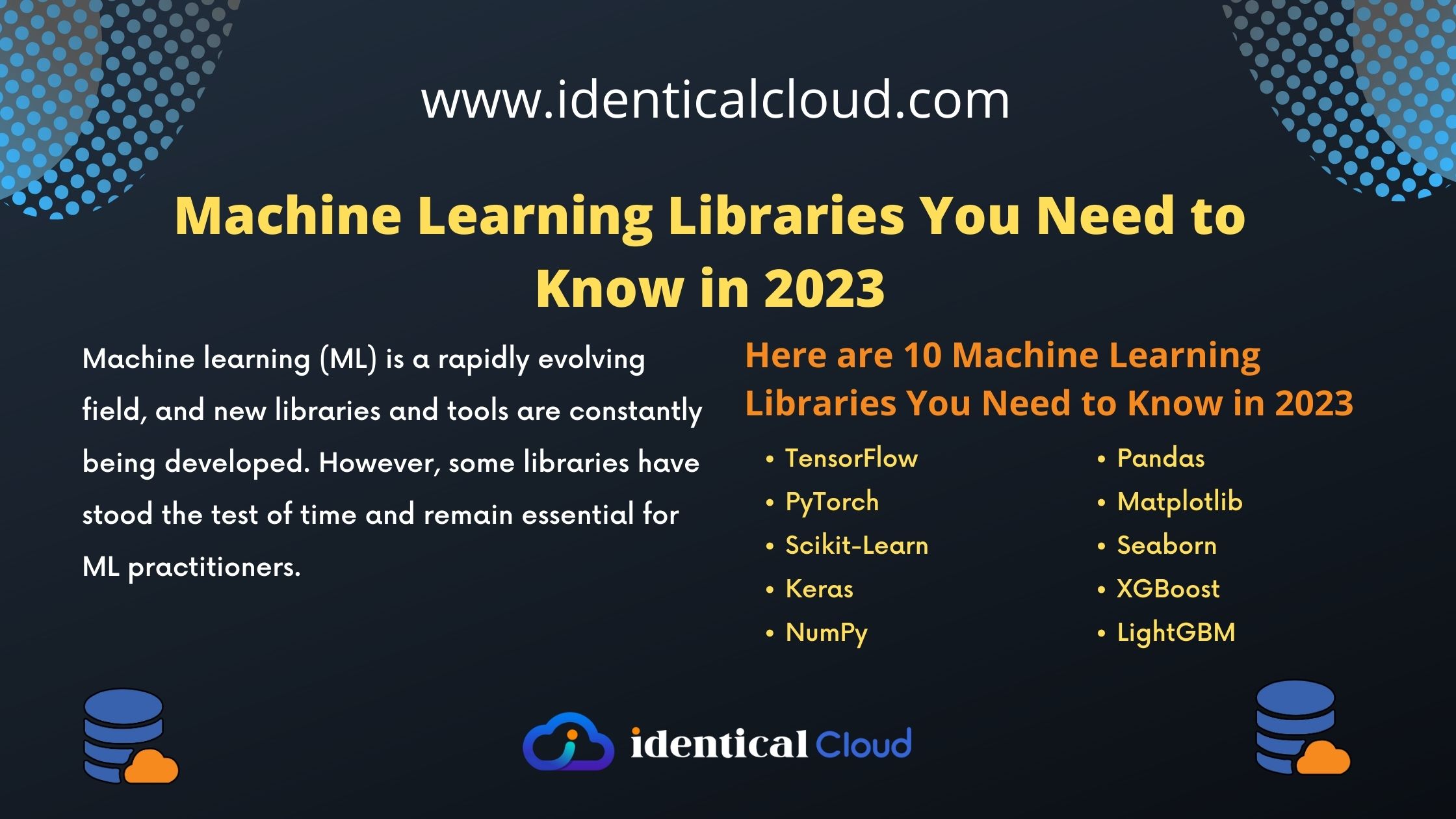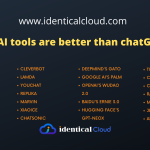Top 10 Vs Code Extension to increase 10x Productivity
Top 10 Vs Code Extension to increase 10x Productivity
Visual Studio Code (VS Code) has revolutionized the way developers write code with its versatility and customizable features. One of its most significant advantages is the expansive library of extensions that can turn it into a powerful tool for boosting productivity.
VS Code is a popular code editor that is used by millions of developers around the world. It is a powerful tool that can be customized to meet the needs of individual developers. One way to customize VS Code is to install extensions. Extensions are add-ons that can add new features and functionality to VS Code.
In this blog, we’ll explore the top 10 VS Code extensions that have the potential to elevate your coding experience to a whole new level.
Bracket Pair Colorizer
Maintaining a clear understanding of code blocks is crucial for efficient coding. The Bracket Pair Colorizer extension assigns distinct colors to matching brackets, parentheses, and braces, making it easier to identify nested structures and navigate your code effortlessly.
Code Runner
Run code snippets or entire files in various programming languages with the Code Runner extension. This feature comes in handy for quickly testing and experimenting without the need to switch between your code editor and terminal.
GitLens
Seamless version control is a game-changer for collaborative projects. GitLens takes Git integration to a new level, providing insights into line-by-line Git annotations, commit history, and even code evolution over time. This extension enhances code collaboration and empowers you to understand changes within your repository.
Auto Rename Tag
HTML and XML tag renaming can be a tedious task. The Auto Rename Tag extension automatically updates paired tags when you edit one of them. This simple yet powerful feature ensures consistent and error-free tag naming in your codebase.
Prettier
Maintaining consistent code formatting is crucial for readability and maintainability. Prettier, the renowned code formatter, ensures that your code adheres to a consistent style. With automatic formatting on save, you’ll spend less time manually adjusting formatting and more time writing code.
ESLint
For JavaScript and TypeScript developers, code quality is paramount. ESLint enforces coding standards and identifies potential issues in your codebase. With real-time feedback, you can address problems as you code, leading to cleaner and more reliable code.
Live Server
Web development becomes more efficient with the Live Server extension. It launches a local development server for HTML, CSS, and JavaScript files and updates your browser in real-time as you save changes. Say goodbye to manual refreshes and hello to a smoother development experience.
IntelliSense for CSS class names
CSS class name autocompletion is a blessing for web developers. This extension suggests class names based on your project’s CSS files, saving you from the hassle of remembering or typing them out manually.
Path Intellisense
When dealing with file paths, the Path Intellisense extension shines. It autocompletes file paths as you type, minimizing errors and speeding up the process of referencing files in your code.
Settings Sync
Consistency across different devices is essential for a seamless development workflow. The Settings Sync extension lets you synchronize your VS Code settings, extensions, and configurations, ensuring that you have the same environment no matter where you’re coding.
What is the suggestion extension for VS Code?
There are a few different suggestion extensions available for VS Code. Some of the most popular ones include:
- Autocomplete: This extension provides suggestions for code completion as you type. This can help you save time and avoid typos.
- IntelliSense: This extension provides suggestions for code completion, linting, and other features. It is a more powerful extension than Autocomplete, but it can also be more complex to use.
- Tabnine: This extension uses artificial intelligence to provide suggestions for code completion. It is a newer extension, but it has been praised for its accuracy and speed.
- Code Spell Checker: This extension checks your code for spelling errors. This can help you catch errors that you might have missed.
- Bracket Pair Colorizer: This extension colors the brackets in your code so that you can easily see the matching pairs. This can be helpful for debugging code or for quickly identifying errors.
The best suggestion extension for you will depend on your specific needs and preferences. I recommend trying out a few different extensions to see which ones you like the best.
To enable suggestions in VS Code, you can follow these steps:
- Open the VS Code settings.
- Click on the Extensions tab.
- Search for the suggestion extension that you want to use.
- Click on the Install button.
- Once the extension is installed, you will need to enable it. To do this, open the Command Palette (Ctrl+Shift+P) and type “suggestion”. Select the “Enable Suggestions” command.
Now, when you are typing code, you will see suggestions appear as you type. You can use the arrow keys to navigate through the suggestions and select the one that you want to use.
How do I get the list of VS Code extensions?
There are a few ways to get the list of VS Code extensions:
From within VS Code: Open the VS Code extensions view by clicking on the Extensions icon in the Activity Bar. This will show you a list of all the extensions that are installed in your VS Code. You can also search for extensions by name or category.
From the VS Code Marketplace: The VS Code Marketplace is a website where you can find and install extensions for VS Code. To get to the VS Code Marketplace, open a web browser and go to https://marketplace.visualstudio.com/.
From the command line: You can also use the command line to get a list of VS Code extensions. To do this, open a terminal window and run the following command:
code --list-extensionsThis will list all of the extensions that are installed in your VS Code.
From the VS Code API: The VS Code API provides a way to programmatically get a list of VS Code extensions. To do this, you will need to use a programming language such as JavaScript or Python.
The best way to get the list of VS Code extensions will depend on your needs. If you are just looking for a list of the extensions that are installed in your VS Code, then the first option is the easiest. If you want to find a specific extension or search for extensions by category, then the second option is the best. If you need to get a list of extensions programmatically, then you will need to use the third or fourth option.
Visual Studio Code’s ecosystem of extensions transforms it from a basic code editor into a productivity powerhouse. The top 10 extensions mentioned in this blog offer features that range from enhancing code readability to streamlining version control and testing. By incorporating these extensions into your workflow, you can expect a significant boost in productivity, allowing you to focus more on writing quality code and less on repetitive tasks. Experiment with these extensions, find what suits your workflow best, and witness your coding efficiency soar to new heights.